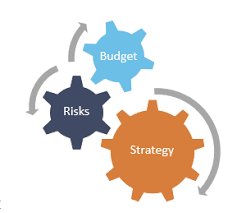The Powerful Money Tool You Already Own But Probably Underuse
Did you know that 78% of millionaires regularly track their finances using spreadsheets? Yet surprisingly, a recent Bankrate survey found that only 32% of Americans maintain a detailed household budget at all, with even fewer using digital tools to optimize their finances.
This disconnect isn’t about financial literacy—it’s about harnessing the right tools. While sleek budgeting apps promise convenience, they often lack the flexibility and analytical power that a well-designed Excel spreadsheet provides for personal finance management.
When I switched from using a popular budgeting app to a custom Excel system five years ago, I discovered spending patterns that had been invisible to me for years. This single change helped me increase my savings rate from 15% to 27% in just eight months—without feeling deprived—simply because I could finally see my complete financial picture with clarity.
Today, I’ll share exactly how to leverage Excel’s powerful features to transform your financial management, create insights that automated tools miss, and build a personalized system that evolves with your financial journey.
Why Excel Outperforms Specialized Finance Apps for Many People
Before diving into specific spreadsheets, let’s understand why Excel remains the preferred tool of financial professionals and money-savvy individuals:
- Complete customization: Unlike apps with predetermined categories and workflows, Excel adapts to your exact financial situation and priorities.
- Powerful analysis: Excel’s data analysis capabilities far exceed most budgeting apps, allowing for complex scenario planning and pattern identification.
- Privacy and security: Your financial data remains on your device, not in a company’s cloud where it might be analyzed, breached, or monetized.
- One-time cost: Most finance apps require ongoing subscriptions, while Excel is a one-time purchase or included in Microsoft 365.
As financial advisor and Excel enthusiast Peter Lazaroff explains, “The difference between casual money management and true financial optimization often comes down to the ability to analyze patterns and test scenarios—capabilities where Excel truly shines.”
Your Personal Finance Excel Spreadsheet Toolkit
1. Create Your Master Budget Spreadsheet
The foundation of financial control is a comprehensive budget that captures both your actual spending and your intentions.
According to a study from the Journal of Consumer Research, people who track expenses save an average of 20% more than those who don’t. Excel’s formatting and calculation capabilities make this process both effective and visually engaging.
Action step: Create a master budget spreadsheet with these components:
- Income tracking (multiple sources with tax calculations)
- Fixed expenses (mortgage/rent, utilities, subscriptions)
- Variable expenses (food, entertainment, shopping)
- Automated formulas for monthly and annual totals
- Visualization using conditional formatting to highlight problem areas
- Variance analysis (planned vs. actual spending)
Pro tip: Use Excel’s Data Validation feature to create dropdown lists for categorizing expenses, ensuring consistency in your tracking.
2. Design Your Net Worth Tracker
Your net worth—assets minus liabilities—provides the clearest picture of your overall financial health and progress.
Financial researchers at Fidelity found that people who track their net worth at least quarterly are 4x more likely to achieve their financial goals. Excel makes this tracking both simple and insightful.
Action step: Build a net worth tracker including:
- Asset listing (accounts, investments, property) with current values
- Liability listing (all debts) with current balances
- Automatic calculation of current net worth
- Historical tracking with quarter-over-quarter and year-over-year changes
- Simple data visualization using Excel’s chart features
- Projection calculations for future net worth based on saving rates
Pro tip: Add a waterfall chart to visualize the impact of each asset and liability on your overall net worth.
3. Build a Debt Reduction Calculator
Strategic debt repayment can save thousands in interest and accelerate your path to financial freedom.
Harvard researchers found that consumers who visualize debt repayment plans are 43% more likely to accelerate their payoff timeline. Excel’s calculation capabilities allow you to compare different debt reduction strategies with precise numbers.
Action step: Create a debt reduction spreadsheet with:
- Listing of all debts with balances, interest rates, and minimum payments
- Comparison calculators for snowball method (smallest balance first) vs. avalanche method (highest interest first)
- Extra payment impact calculator
- Graphical representation of payoff timeline
- Interest savings calculator
- Monthly payment calendar
Pro tip: Use Excel’s Goal Seek function to determine how much extra you need to pay to be debt-free by a specific date.
4. Develop an Investment Portfolio Tracker
Monitoring your investments in one place helps you maintain proper asset allocation and make informed decisions.
According to a Vanguard study, proper asset allocation is responsible for 88% of investment returns over time. Excel allows you to track this critical factor with precision.
Action step: Build an investment tracker including:
- Holdings across all accounts (401k, IRA, taxable accounts)
- Current allocation percentages compared to targets
- Rebalancing calculator
- Performance tracking against benchmarks
- Dividend and interest income projections
- Tax efficiency analysis
Pro tip: Use Excel’s XIRR function to calculate your true annualized return, accounting for the timing of deposits and withdrawals.
5. Create a Retirement Planning Calculator
Seeing concrete numbers transforms retirement from a vague concept into an achievable goal with specific milestones.
Action step: Develop a retirement calculator with:
- Current savings and expected future contributions
- Projected growth rates and inflation adjustments
- Social Security income estimator
- Required minimum distribution calculations
- Multiple retirement scenarios (early retirement, phased retirement)
- Monte Carlo simulation for success probability (using Excel’s data table feature)
Pro tip: Use Excel’s PMT function to calculate how much you need to save monthly to reach your retirement goal.
6. Design a Tax Planning Spreadsheet
Tax optimization can save thousands of dollars annually yet remains an underutilized financial strategy.
The Government Accountability Office estimates that Americans overpay their taxes by $945 million annually due to unclaimed deductions and credits. A good tax planning spreadsheet helps you identify these opportunities.
Action step: Create a tax planning spreadsheet with:
- Income projections across different sources
- Deduction and credit trackers
- Marginal and effective tax rate calculators
- Tax-advantaged account contribution optimization
- Year-end tax move checklist
- Estimated tax payment calculator for self-employed individuals
Pro tip: Use Excel’s What-If Analysis tools to see how different financial decisions might impact your tax liability.
7. Build a Financial Goals Progress Tracker
Visualizing progress toward specific goals dramatically increases achievement rates.
Research from the Dominican University found that writing down goals with regular progress tracking increases achievement by 42%. Excel’s visual features make this tracking engaging and motivating.
Action step: Create a goals tracker with:
- Specific financial goals with target amounts and deadlines
- Progress visualization using thermometer charts
- Required monthly savings calculations
- Milestone celebrations built into the spreadsheet
- Scenario modeling for accelerating goal timelines
Pro tip: Use conditional formatting to create visual celebrations when you hit certain milestones (cells that change color or show icons when targets are reached).
Essential Excel Skills for Financial Mastery
To maximize Excel’s power for personal finance, develop these specific skills:
- Basic formulas: Master SUM, AVERAGE, IF, PMT, FV, and VLOOKUP functions
- Conditional formatting: Highlight cells that meet specific criteria to spot trends
- Data tables: Run multiple scenarios simultaneously
- PivotTables: Analyze spending patterns across different dimensions
- Charts and graphs: Visualize financial data for easier comprehension
- Data validation: Create dropdown lists and validation rules for consistent data entry
The Microsoft Excel YouTube channel offers excellent free tutorials for building these skills.
Making Your Excel Finance System Work Long-Term
The key to Excel financial success is creating systems you’ll actually maintain:
- Start simple: Begin with basic tracking, then add complexity as your needs evolve
- Schedule maintenance time: Block 15-30 minutes weekly to update your spreadsheets
- Automate where possible: Use Excel’s Power Query to import bank and credit card data
- Create visual appeal: Design spreadsheety you enjoy looking at with clean formatting
- Build in accountability: Create dashboard views that highlight progress toward goals
As personal finance expert Trent Hamm notes, “The best financial tracking system isn’t the most complex—it’s the one you’ll actually use consistently.”
Your Next Steps to Excel Financial Mastery
Ready to transform your finances with Excel? Take these immediate actions:
- Download our free Basic Budget Template to get started quickly
- Schedule 30 minutes this weekend to customize it to your specific situation
- Set a recurring calendar reminder for weekly financial updates
What financial aspect would you most like to track in Excel? Share in the comments below—your question might inspire our next template release!
For more powerful financial spreadsheet templates and tutorials, explore our comprehensive personal finance resources designed to simplify your path to financial freedom.
Remember: Financial mastery isn’t about complex systems—it’s about consistent tracking and informed decision-making. Excel gives you both the tools and insights to transform your relationship with money, one spreadsheet at a time.
Disclaimer: This article provides general financial information and is not intended as personalized financial advice. Please consult with a qualified financial professional before making significant financial decisions.